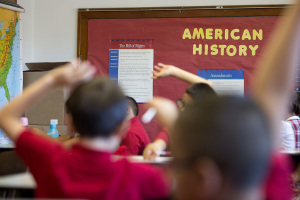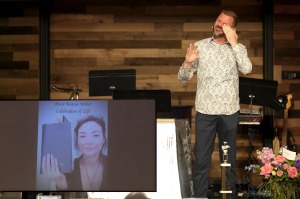How to Watch YouTube Videos on Nintendo Switch: Browser Hack Methods to Access Third-Party Sites
Nintendo's newest hybrid video game console may have revolutionized gaming for good by providing users with both a home console and portable player rolled into one flexible device. But the much-anticipated Nintendo Switch has ended up frustrating most of its owners for lacking a functioning browser and no direct way to access videos on the popular video-sharing website, YouTube.
Fortunately, tech experts like NeoGAF user Lylo and Nintendo Life have managed to come up with a couple of ways to enable a Nintendo Switch to access third-party sites like YouTube, Facebook and other social media destinations.
However, Nintendo Life's method requires a decent knowledge of proxy servers, a working PC and the installation of an additional program called Fiddler. This particular workaround makes it easier to access Google, which is the common starting point of both methods, and through there, search for and go to the YouTube website. Fiddler makes it possible to watch YouTube videos, access Facebook and even play HTML5 games on the Nintendo Switch. But all of this will only be possible after reading and implementing the tedious steps on the Fiddler tutorial.
On the other hand, Lylo's method does not require the proxy knowledge or additional program installation, but it does require more than a few steps to get to the Google page alone.
First off, log the Switch out of Facebook if necessary. Then, go to the System Settings menu, click on Users, then select any one of the available profiles there. Afterward, click on Posting to Social Media and choose to link to a Facebook account.
The goal here is to access the Facebook log-in page and from there click the tiny link at the bottom that says "Pages." Once this loads, search for "gmail," select the top result, which should be Gmail's official Facebook page, then from there click the blue link labeled "Use App."
Scroll down the Gmail log-in page and look for the tiny "Google" link at the bottom to access Google. From here, select Classic view, click More on the menu bar at the top of the page, then click on "Translate."
On Google Translate, pick any foreign language, type a webpage address, then click on the linked translation that appears on the "translate to English." From here, the user can simply type any keyword of choice on the search/URL box.
In order to play YouTube videos using this method, the user will first need to search for a site known as Watchkin and search and access YouTube videos from there.