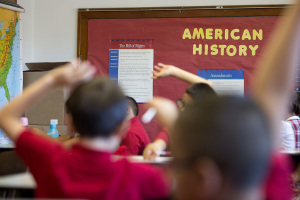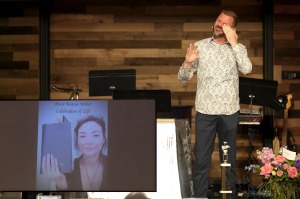iOS 11 Public Beta Guide: How to Install New OS
The first public beta of Apple's upcoming mobile operating system, iOS 11, is now available to download from the tech giant's official website.
Those who are looking to try it should remember that since it is still in beta form, the experience will not be smooth and will in fact be laden with bugs and lags.
Of course, reverting to iOS 10 if the iOS 11 is too buggy to handle will remain an option, but Gizmodo warns that it is not going to be easy.
It is also important to note that iOS 11 will not be supported by older devices. It will only work on the iPhone 5S and later versions, the fifth-generation iPad and newer versions, the iPad Mini 2, 3 and 4, and all iPad Air models and iPad Pros.
For brave souls who remain unfazed despite these requisites and warnings and still wish to bask in the iOS 11 even in its early form, here is how to do it.
The first step is to back up data and settings installed on the device using iTunes. To do so, simply connect the iOS device to a Mac or PC using a Lightning to USB cable.
Launch iTunes, click on the icon of the device to be backed up in the top-left menu. Under "Backups," click "This computer."
Users who want to back up the account passwords as well as the Health and HomeKit data before they jump to the iOS 11 public beta should make sure to tick the box that says "Encrypt iPhone backup."
Click "Back Up Now" then go to iTunes on the top-left menu and choose "Preferences" in the macOS menu bar then click on the "Devices" tab and finally, click on the new backup while holding down the Control key and click on "Archive."
To be able to download the iOS 11 public beta, users will have to enrol their device to the Apple Beta Software Program website on the device they are looking to update.
Those who have an account can already log in or sign up if they don't have one yet by using their Apple ID. Tap the "Accept" button in the bottom right-hand corner of the Agreement page. Select the iOS tab under the Guide for Public Betas screen and select "enroll your iOS device" under the "Get Started."
Users can now click "Download profile," then tap "Install" and follow the prompts that show up to install the iOS Beta Software Profile. When all that's done, reboot the device.
With all of that out of the way, users can proceed to install the iOS 11 public beta. Tap on the Settings app on the iOS device, go to "General" then "Software update" then "Download and Install" and finally, "Install Now."
It should take up to 20 minutes to complete the download and installation. Those experiencing issues installing it can try clearing any previous profiles.