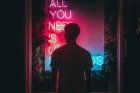iOS 5 Download: How to Get Around Error 3200 (VIDEO)
A Few Simple Steps Can Save Time and Frustration
Apple's trumpeting of the 200 features on their new iOS 5 led consumers to brave the 3-hour download times. They were soon discouraged by not only the long wait, but also the now infamous "Message 3200” which many said froze their devices and deleted their files.
Other Apple users stated the download operated flawlessly depending on whether the device is an iPad, iPhone, or iPod Touch.

 iOS 5 Download: How to Get Around Error 3200
iOS 5 Download: How to Get Around Error 3200Here are a couple of tips to help insure a smooth upgrade, without going to any potential malware sites promising a fix:
- First, update iTunes 10.5 at a time when Apple servers are less likely to be busy, say early in the morning or late at night, then click on the update button that appears asking to confirm your choice when the update is is complete.
- After connecting to iTunes, the install will happen automatically.
- Make sure your hard drive is relatively empty.
- Download the file to your device.
Some users who have tried to update their operating systems have had a range of problems, depending on the device.
Said Twitter user @jakefogelnest: “iOS 5 download is taking 3 hours. :( Maybe some of you could download it later so servers are less jammed for me? RT and spread the word!”
iOS 5 became available 10 a.m. PST for download from Apple`s servers via the latest version of iTunes.
Handset updates appeared to be the problems about which most users complained through Facebook, Twitter and Apple forums.