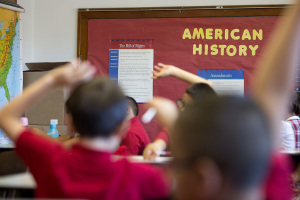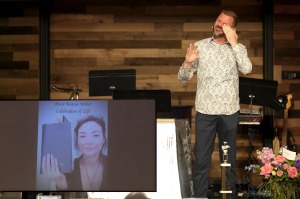Android Marshmallow MRA58K Factory Images Installation for Nexus 5,6,7,9, and Nexus Player
Google has recently released MRA58K factory images for its latest OS, the Android 6.0 Marshmallow, for Nexus devices, including the prerequisites to install them.
Build number MRA58K has been launched for a number of Nexus devices, including Nexus 5, 6, 7, 9, and the Nexus Player. Google's latest Android Marshmallow update has yet to be released for the Nexus 4, 10 and the 2012 Nexus 7.
Nexus users need to ensure the prerequisite ADB tools have been installed on their computer or another device from which they intend to upload and transfer the MRA58K factory images to.
As soon as the Nexus device shows a visible icon on the computer, users can launch the Terminal app, type in the "adb devices" command, and hit Enter. If the device isn't listed, users need to ensure their Nexus device already has its USB debugging option enabled under Settings.
In Settings, users need to access About Phone, tap their device's build number several times to access Developer Options after hitting the back button. Their device's USB debugging option will be accessible after this step.
As soon as users backup all their important data and Nexus device settings, they will need to verify that the device's bootloader is unlocked by going to Developer Options under Settings, and accessing the About page.
Users will need to tap the Android build number on their Nexus device a few times, and ensure they have checked the OEM unlocking option before entering the "adb reboot bootloader" command to access the device's bootloader and check whether it is locked or unlocked.
If the device is in a locked state, users will need to return to the bootloader screen and enter the
"fastboot oem unlock" command to unlock it.
The Nexus device will then show a series of confirmation prompts leading to its unlocking, ending with a prompt informing the user their data will now be wiped, to which the user needs to hit "Ok" to install the Marshmallow MRA58K factory images on to their device.