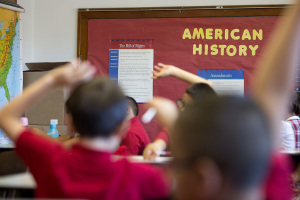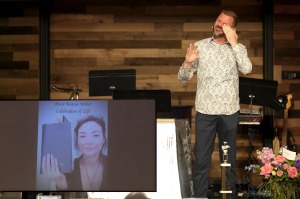Frozen iPhone: How-to-Fix Guide
Sometimes, electronic devices misbehave and become unresponsive, and the usual fix is to reset the device. The same trick pretty much applies to the iPhone. How to tell if an iPhone or an iPhone app is frozen, and how to fix it? Find out how in this guide.
Shutting Down a Frozen iPhone
If an iPhone screen seems frozen, that is, animations are not working or the apps and the device itself remain unresponsive, a quick solution is to power down the smartphone, as suggested by Mac World.
The method is consistent with many iPhone models — simply hold down the Sleep/Wake button on the top-right edge of the device until the Power Off prompt appears. This prompt instructs the user to slide right to power off — do so and the device will start to power down.
A few seconds later, the device will shut off, and pressing the Sleep/Wake button will turn it on again, hopefully responsive after this reset.
Restarting When Sleep/Wake Button Is Not Responding
Sometimes the iPhone is hard-locked in such a way that using the Sleep/Wake button to shut down the device does not even work. In such cases, hold down the Sleep/Wake button and the Home button at the same time for about ten seconds. The phone will restart, showing the Apple logo while it does, and will take about 30 seconds to return to the home screen.
For the iPhone 7, which has a different Home button, the process is slightly different. According to Lifewire, the way to reset an iPhone 7 is to hold down the Sleep/Wake button and the volume down button for ten seconds instead.
Restarting Just One App
Sometimes an app is not responding, but the rest of the iOS works just fine. Simply press the Home button twice, and swipe left or right to find the offending app. Swipe up to quit the app and remove it from memory, and go back to the home screen to relaunch the app. Problem solved!