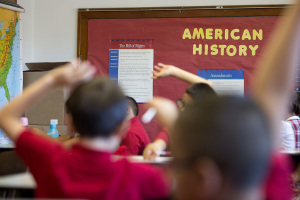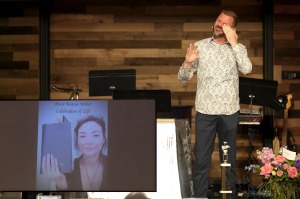How to Force Restart the iPhone 8: Old Method Now Activates Emergency Dialing Instead
Apple has made a few changes to how to force restart their iPhones, and it just got harder than ever. Not only that, using the old method activates the emergency dialing SOS functionality instead, so before calling down emergency response on your location, read on to find out how to properly restart an iPhone 8.
This method works on all the iPhone 8 and 8 Plus models running the newest iOS 11, as 9 to 5 Mac notes.The old method used to consist of holding the Sleep/Wake button, now called the "Side" button, and one of the volume buttons. Doing this with the iPhone 8 running 1.11, however, activates the emergency dialing SOS feature instead.
With the old and arguably easier method now assigned to calling emergency assistance, Apple has designed a new ritual for iPhone 8 to hard-reset their phone. Users can use this method to get their handsets working again in case it locks up.
To do the force restart on the iPhone 8 or iPhone 8 plus, users should first press and release the Volume Up button. After that, they have to press then release the Volume Down button.
After that combo, users must press and hold, not release, the Side button until the device starts to reboot. Once the phone boot sequence is underway, the user can then release the Side button and let the process complete.
It will take about ten seconds of holding the Side button for the iPhone 8 to force restart. All button presses must be done in the correct sequence, and done quickly for it to work, as well.
For users who are not so adept at tapping the iPhone 8 buttons like one would do with a console controller, there's also an all-software method to turn off the iPhone 8, given that a user would then have to turn it on again.
Users start by going to the Settings app, as described by Apple Insider. From there, they have to tap on the General option, then scroll all the way down to find the Shut Down option that's highlighted in blue. Tapping that will launch the iOS shutdown screen.
Sliding the track that says "Slide to power off" starts the shutdown process for the device. Users can then just wait for a few moments and then power on the device again.