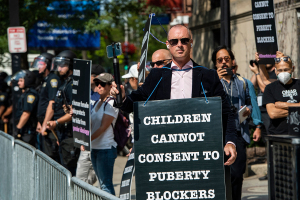iOS 11 Screen Recording Guide: How To Activate New Video Capturing Feature
Apple officially launched the iOS 11 update in public on Tuesday, bringing a lot of new features and changes in most of the tech firm's mobile devices. This includes the new Screen Recorder that could reportedly make an impact on the device's performance.
With the new Screen Recording feature, iOS users do not have to connect their devices to a computer and activate QuickTime or other screen recording app to capture a specific video. It also means that the use of other video capturing devices such as cameras and third-party apps will no longer be necessary.
After the introduction of the latest version of Apple's iOS, a new built-in screen recorder can now be seen in the device's Control Center. This can be easily activated by enabling it through the Settings tab.
Users can be assured that the Screen Recording feature has been successfully activated when a bar appears at the top of the screen. This will display the length of the video that was being recorded.
Reports revealed that iOS users just have to activate the Screen Recording button in the new Customized Controls panel that was also introduced in iOS 11. Then they can instantly tap it to begin recording a video that is already saved to the device's Camera Roll.
Some of the contents of the new Screen Recording feature of iOS 11 include recording without sound since users can tap the button with a long-press to turn on the microphone, the View and Share option that will allow users to save the video in the device's Camera Roll so they can view, edit, or share it using the Camera app.
Because of the new Screen Recording feature that comes with the newly released iOS 11, Apple device users can now easily create contents by recording their screen, as well as save video calls or contents from other apps like Snapchat that they can use for different purposes.