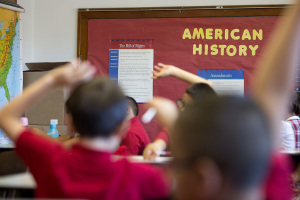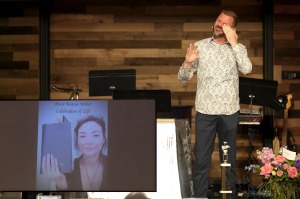Samsung Galaxy Tab 2 7.0 Android 4.2, JellyBean Update Installation Instructions
Developers known as Team BAKED have released a new Blackbean ROM which actually functions as an Android 4.2.2, JellyBean Update for the Galaxy Tab 2 7.0.
The ROM is compatible with the Galaxy Tab 2 7.0 model number P3110 and it uses both the AOKP and CyanogenMod (CM) along with a few other sources. One key feature included in the software is the dark themes for apps.
Users installing the ROM should perform a number of tasks before starting. First, they need to install the USB driver for the Galaxy Tab 2 7.0 on their computer. Next, they should enable USB Debugging mode, create backup of all the data on the device, ensure that the battery of the device has above 80 percent charge, root the tablet, and unlock it.
In order to install the software users must download the Blackbean Android 4.2.2, JellyBean ROM for the Galaxy Tab 2 7.0 to their computers. Next, they should download the Google Apps package.
After those steps are taken, users should connect their device to their computer via USB, copy the downloaded files to the SD card of the tablet and make sure they are not in any folder, disconnect tablet and turn it off and place it in recovery mode by turning it on while pressing and holding volume down and power buttons together.
Once the device is in Recovery mode users can perform a full data wiping task by selecting 'wipe data/factory reset'. Next, they should perform a cache wipe by selecting 'wipe cache partition' followed by a dalvik cache wipe which could be performed by selecting 'advanced' and the 'wipe dalvik cache' from CWM Recovery menu.
Once the wipes are complete, users should return to the main Recovery menu and select 'install zip from sdcard' by pressing Power button. Next, users should select 'choose zip from sdcard' using the Power button and then navigate to the JellyBean ROM zip file using the Volume button. Now they should press the power button to select it and confirm installation on the next screen.
Once the ROM is installed, users should follow the same procedure to install the Google Apps package. When that is finished, users should go to 'Go Back' and reboot the tablet by selecting 'reboot system now' from the main recovery menu.
Once the tablet is finished rebooting it should be running the Android 4.2.2 JellyBean ROM.